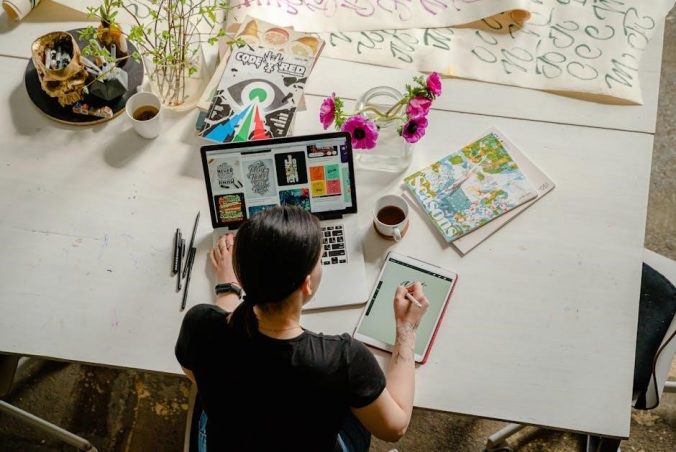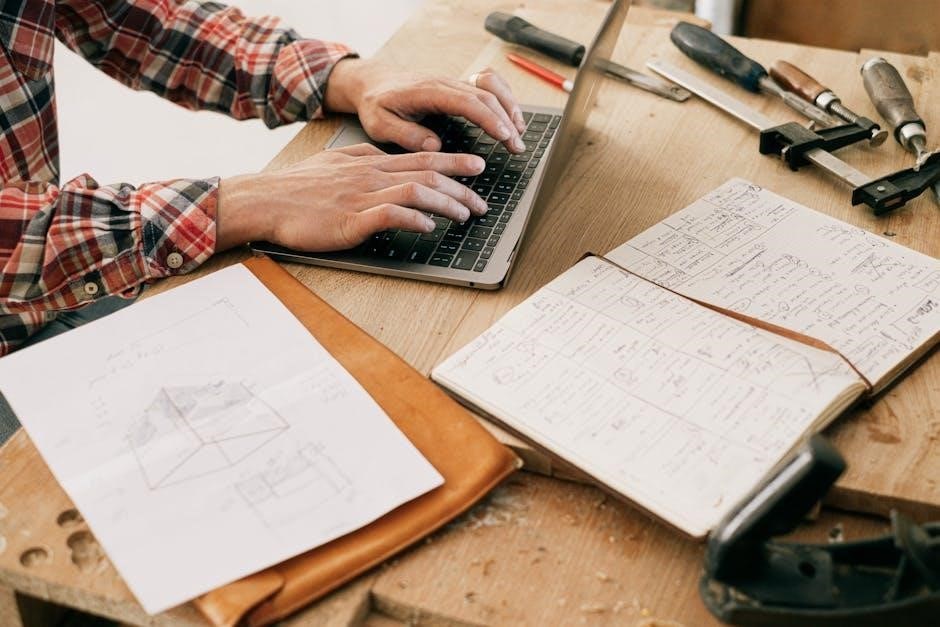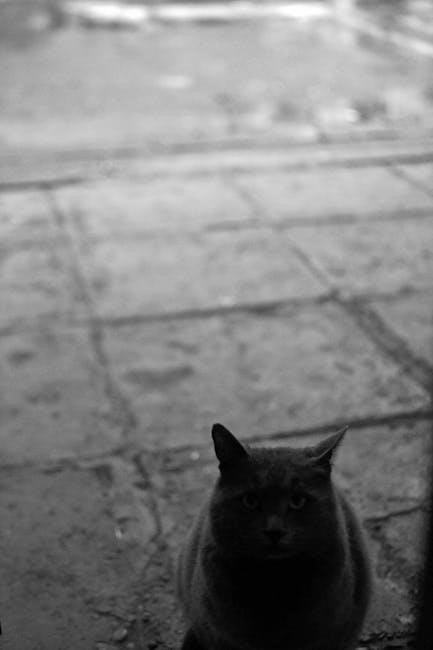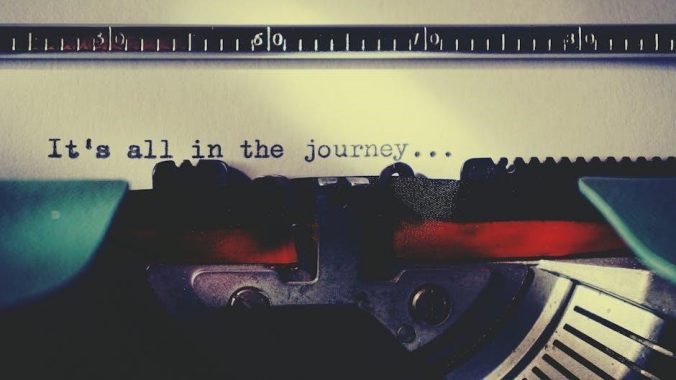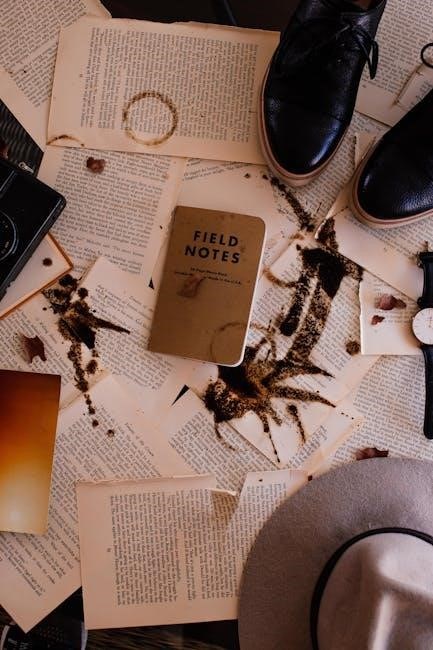The Signia Pure Charge&Go manual provides comprehensive guidance on using and maintaining your hearing aids‚ covering components‚ controls‚ charging‚ and troubleshooting for optimal performance.
Overview of the Signia Pure Charge&Go Hearing Aids
The Signia Pure Charge&Go hearing aids are cutting-edge‚ rechargeable devices designed for convenience and performance; They feature lithium-ion batteries‚ eliminating the need for disposable batteries and offering a full day of use with overnight charging. Available in receiver-in-canal (RIC) styles‚ these hearing aids are known for their sleek design and user-friendly functionality. They are water-resistant‚ ensuring durability in various environments. The aids support direct audio streaming from iOS devices via MFi technology and are compatible with the StreamLine Mic for Android and other devices. The user manual provides detailed instructions on operation‚ maintenance‚ and troubleshooting‚ ensuring optimal use of these advanced hearing solutions.
Key Features and Benefits of the Device
The Signia Pure Charge&Go offers advanced features for enhanced hearing experiences. With lithium-ion rechargeable batteries‚ they provide up to 24 hours of use on a single charge. The sleek‚ water-resistant design ensures durability‚ while the receiver-in-canal (RIC) style offers discretion. These hearing aids support direct audio streaming from Apple devices via MFi technology and compatibility with the StreamLine Mic for Android and other devices. Volume control and program adjustments are easily accessible‚ enhancing user customization. The comprehensive manual outlines these features‚ ensuring users can maximize their hearing aid experience with ease and confidence‚ making it an ideal choice for those seeking both functionality and style.
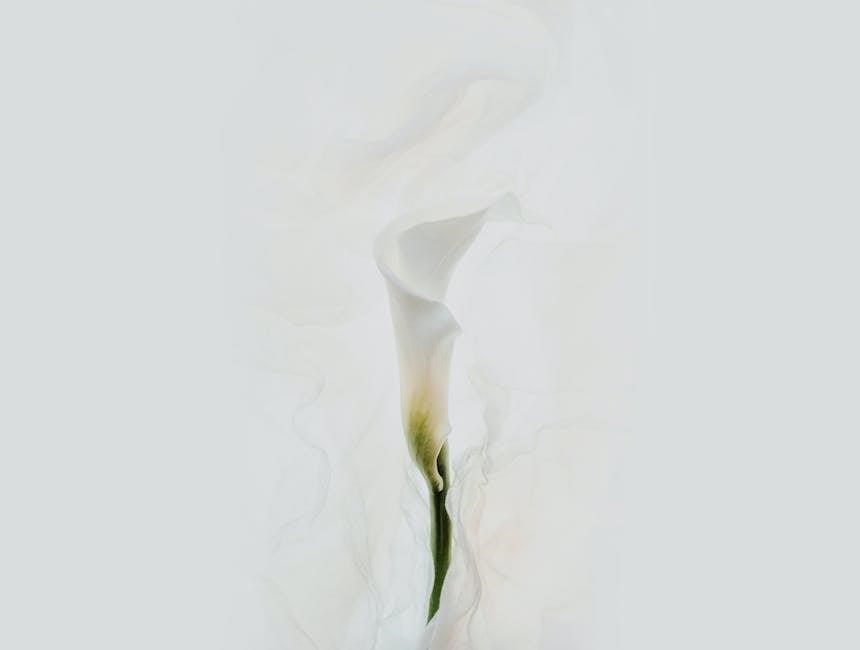
Charging the Hearing Aids
Step-by-Step Charging Process
Connect the USB power cable to the charger and plug it into a power source. Insert the hearing aids into the charging slots. The LEDs will indicate charging status. Once fully charged‚ remove the aids and they will automatically turn on for use.
To charge your Signia Pure Charge&Go hearing aids‚ start by connecting the USB power cable to the charger and plug it into a power source. Ensure the charger is properly connected and the LEDs indicate it is ready. Next‚ place the hearing aids in the charging slots‚ aligning them correctly to ensure proper contact. The LEDs will blink green to signal charging is in progress. A full charge typically takes 3-4 hours. If needed‚ a quick 30-minute charge provides up to 7 hours of use. Once fully charged‚ the LEDs will turn solid green. Remove the hearing aids‚ and they will automatically turn on‚ ready for use. Always store the charger in a cool‚ dry place to maintain optimal performance.
Understanding Charging Status Indicators
The charging status of your Signia Pure Charge&Go hearing aids is indicated by LED lights on the charger. When the charger is connected to power‚ the LEDs blink green three times‚ signaling readiness. During charging‚ the LEDs flash green‚ indicating the process is active. Once fully charged‚ the LEDs turn solid green. If an error occurs‚ the red LED blinks three times‚ prompting you to check the manual or consult a professional. These indicators ensure you are informed about the charging progress and any potential issues‚ helping you maintain your hearing aids effectively and troubleshoot when necessary.
Charging Tips and Best Practices
For optimal performance‚ charge your Signia Pure Charge&Go hearing aids daily‚ even if the battery isn’t fully depleted. Overnight charging is recommended to ensure they’re fully powered for the next day. When not in use‚ store the hearing aids in the charger to maintain their charge and avoid deep discharge. Clean the devices before charging to prevent dirt or moisture from affecting performance. Avoid charging in extreme temperatures‚ as this can reduce battery lifespan. If storing for extended periods‚ charge the hearing aids every 6 months to prevent irreversible battery damage. Always use the provided charger and follow the manual’s guidelines for best results.

Using the Hearing Aids
Inserting and removing the hearing aids properly‚ adjusting settings‚ and controlling volume are essential for optimal use‚ as detailed in the manual for user convenience.
Inserting and Removing the Hearing Aids
Inserting and removing the Signia Pure Charge&Go hearing aids requires care to ensure proper fit and function. Start by holding the hearing aid correctly‚ placing it in your ear as instructed by your hearing care professional. Ensure the device sits comfortably and securely. To remove‚ gently pull the hearing aid from your ear‚ taking care not to force it. Avoid touching the microphone or speaker to prevent damage. Always handle the hearing aids by the surfaces‚ not the electrical components. After removal‚ store them in the provided charger to maintain battery life and cleanliness. Proper handling ensures longevity and optimal performance of your hearing aids.
Adjusting Settings and Volume
Adjusting the settings and volume of your Signia Pure Charge&Go hearing aids is straightforward. Use the rocker switch to control volume—press and hold to increase or decrease. For personalized settings‚ the Signia app allows you to customize sound preferences‚ switch programs‚ and adapt to different environments. Ensure your hearing aids are on before making adjustments. Utilize the app to fine-tune settings for optimal listening experiences. This feature helps you manage sound in various settings‚ enhancing your auditory comfort and clarity. Proper use of these controls ensures a tailored hearing experience. Always refer to the manual for detailed guidance on maximizing your hearing aid’s potential.

Special Listening Situations
The Signia Pure Charge&Go manual offers tips for enhancing audio in challenging environments‚ such as using the StreamLine Mic for streaming and optimizing settings in noisy spaces.

Using the StreamLine Mic for Audio Streaming
The StreamLine Mic enhances audio streaming capabilities for non-iOS devices‚ such as Android smartphones or PCs. It connects via Bluetooth‚ enabling high-quality audio transmission directly to the hearing aids. To use the StreamLine Mic‚ ensure it is paired with your device. Once connected‚ audio will stream seamlessly to your hearing aids. The mic automatically switches between audio sources‚ allowing you to take calls or listen to music without manual adjustments. For optimal performance‚ keep the mic close to the audio source and minimize background noise. This accessory ensures crystal-clear sound in various listening environments‚ making it ideal for phone calls‚ video conferencing‚ or streaming media.
Optimizing Performance in Noisy Environments
In noisy settings‚ the Signia Pure Charge&Go hearing aids utilize advanced noise reduction technology to enhance speech clarity. Positioning yourself to face the speaker can improve sound reception. Using the StreamLine Mic in such environments captures the speaker’s voice directly‚ minimizing ambient noise. Adjusting settings through the companion app can further tailor sound quality. Ensure the hearing aids are fitted correctly to maximize noise reduction. Regularly cleaning the devices and checking for software updates ensures optimal performance. By leveraging these strategies‚ users can enjoy clearer communication even in challenging acoustic conditions.

Troubleshooting and Maintenance
Regularly clean the hearing aids and charger to ensure proper function. Check for software updates and store devices in a cool‚ dry place to maintain performance and longevity.
Common Issues and Solutions
Common issues with the Signia Pure Charge&Go include charging problems or devices not turning on. Ensure the charger is properly connected to power and hearing aids are correctly placed. If LEDs indicate errors‚ refer to the troubleshooting guide. For connectivity issues with the StreamLine Mic‚ restart both devices and ensure Bluetooth is enabled. If sound quality is poor‚ clean the hearing aids and check for software updates. Battery life concerns can be addressed by avoiding deep discharges and charging daily. For persistent issues‚ consult the manual or contact your hearing care professional for assistance.
Cleaning and Storing the Hearing Aids
Regular cleaning and proper storage are essential for maintaining the performance of your Signia Pure Charge&Go hearing aids. Use a soft‚ dry cloth to wipe away dirt and moisture‚ avoiding harsh chemicals or alcohol. Store the devices in a cool‚ dry place‚ away from direct sunlight and extreme temperatures. For long-term storage‚ fully charge the hearing aids‚ turn them off‚ and use a drying kit to prevent moisture buildup. Recharge every 6 months to avoid deep discharge‚ which can damage the batteries. Always ensure the hearing aids are clean and dry before storing or charging. Refer to the manual for detailed care instructions to ensure longevity and optimal functionality.
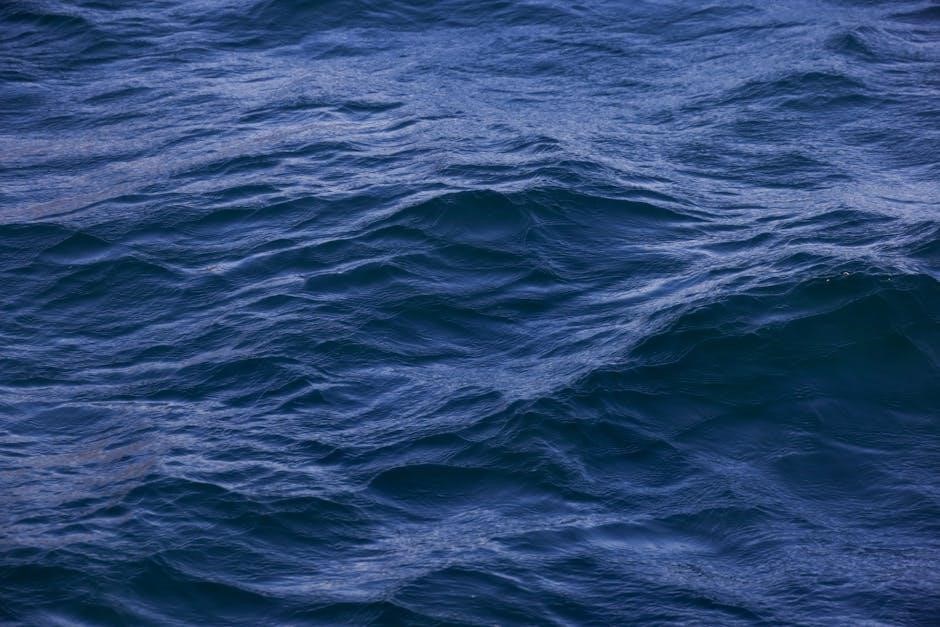
The Signia Pure Charge&Go manual serves as a vital resource for users‚ offering clear guidance on setup‚ operation‚ and maintenance. With its comprehensive instructions‚ this manual ensures a seamless experience‚ empowering users to maximize the potential of their hearing aids. By following the outlined steps and tips‚ you can enjoy improved listening clarity‚ convenience‚ and reliability. Whether you’re navigating everyday situations or addressing technical concerns‚ the manual provides the tools to enhance your hearing journey. Regularly refer to this guide to maintain optimal performance and prolong the lifespan of your device. Your journey to better hearing starts here‚ supported by Signia’s innovative technology and expert guidance.