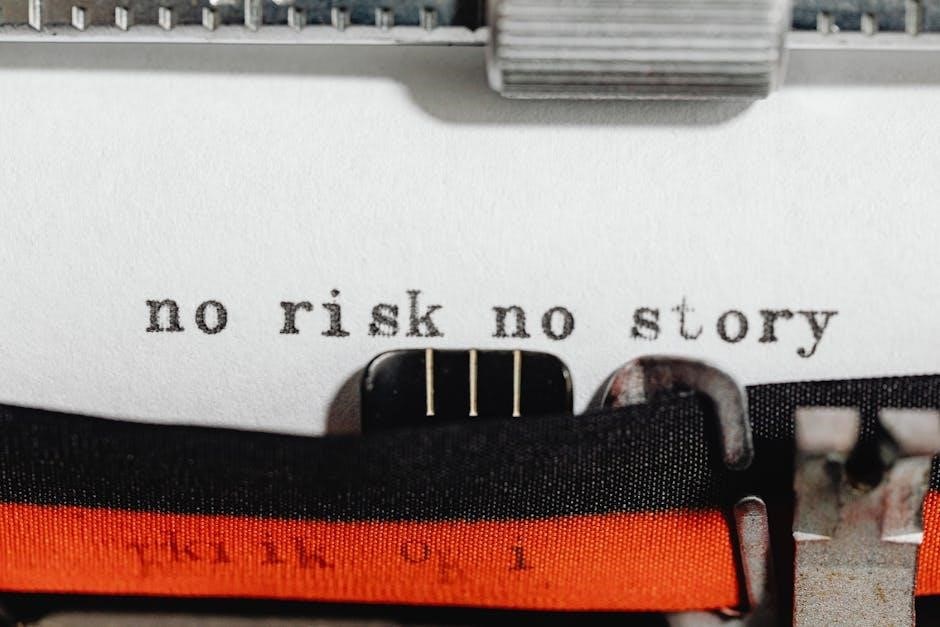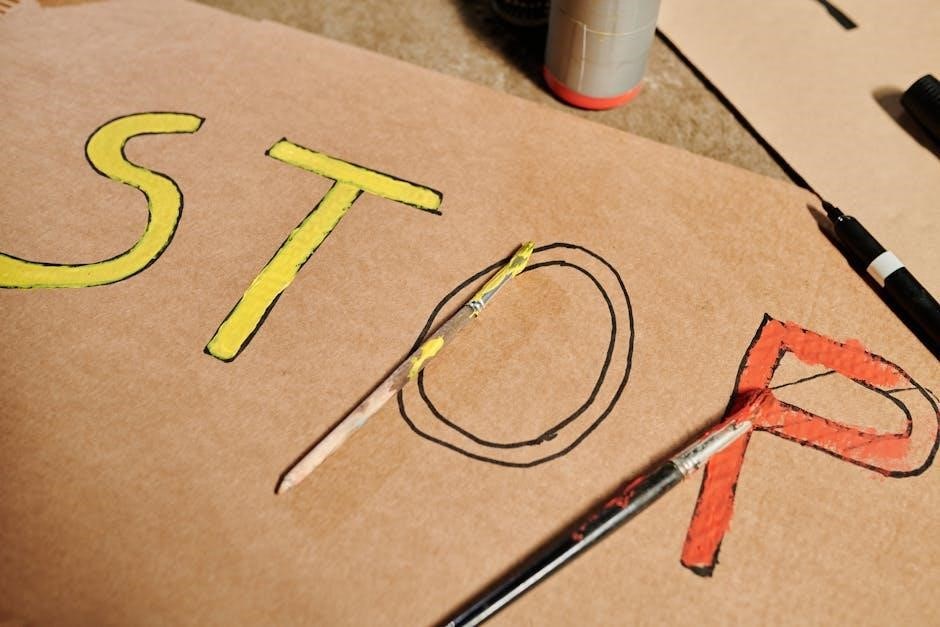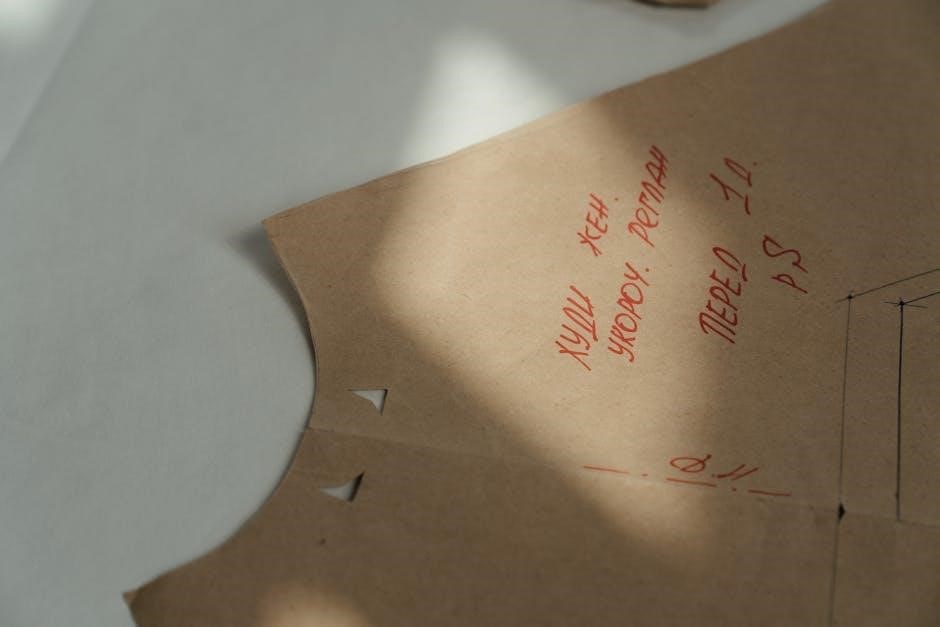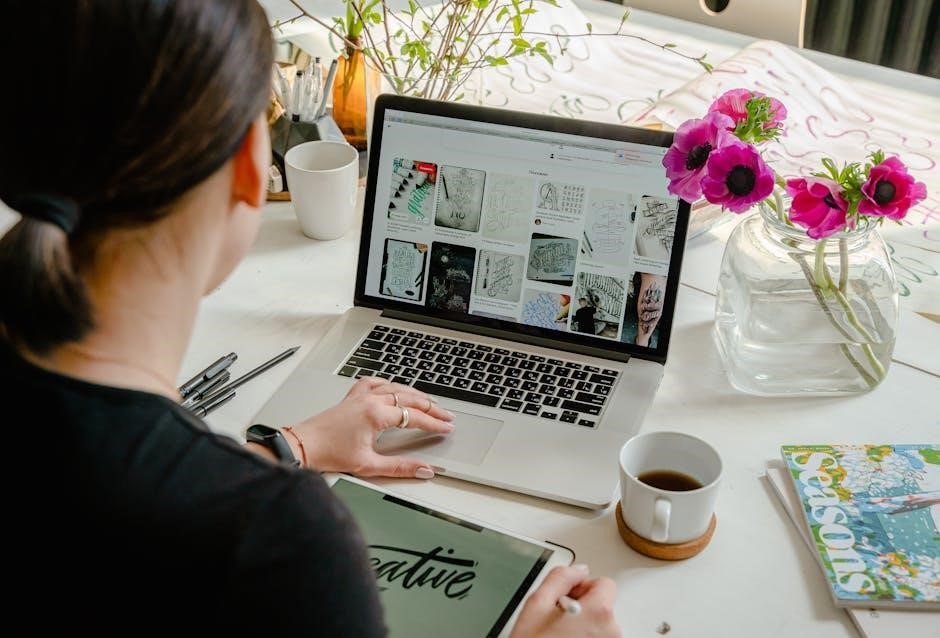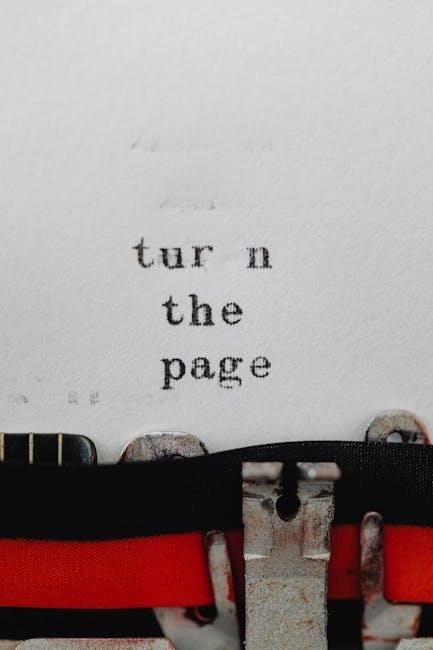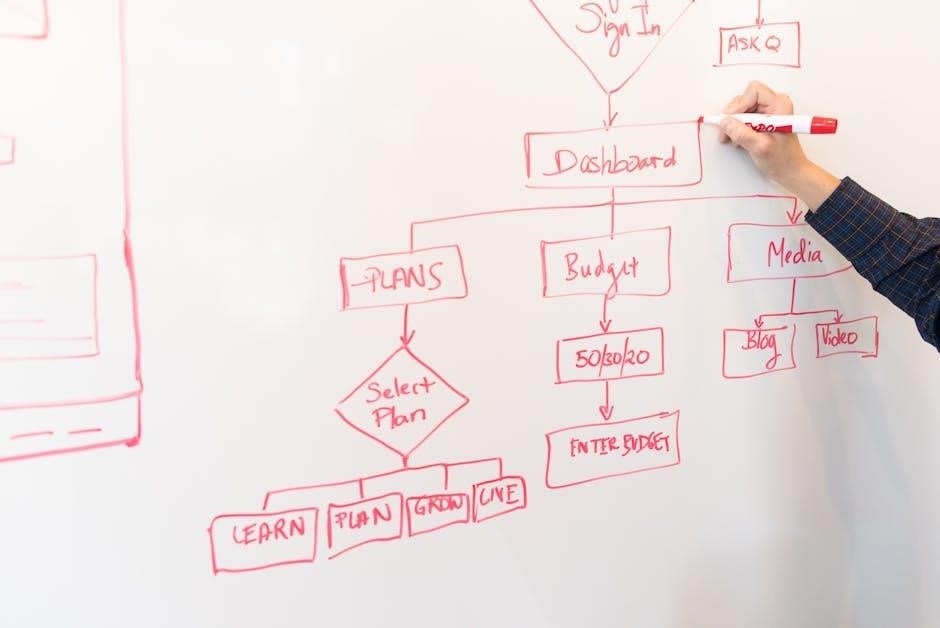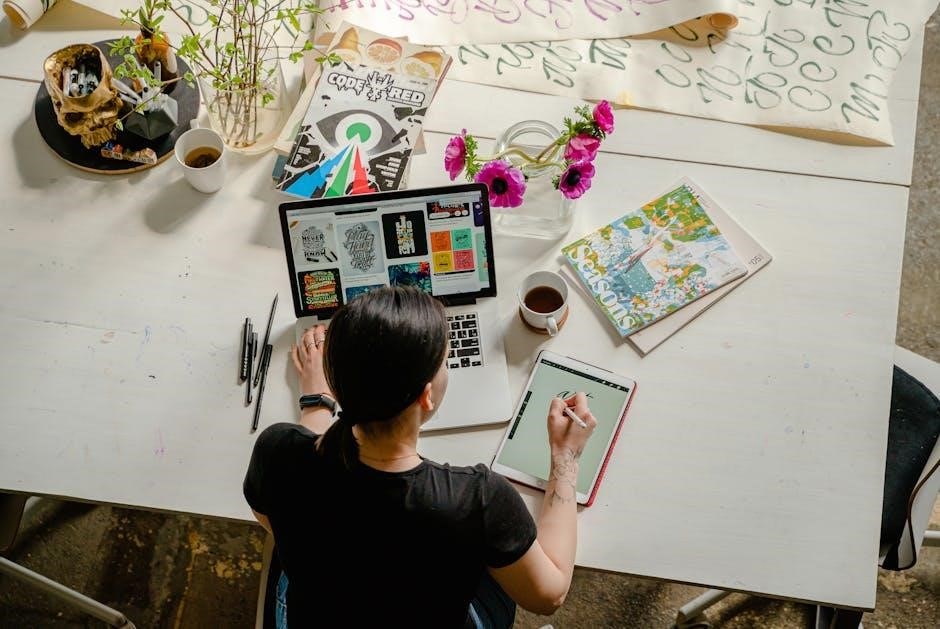The Veise Fingerprint Door Lock offers advanced security and convenience with its 3D fingerprint recognition, passcode, and mechanical key options, ensuring quick and reliable access control for your home or office. Designed for seamless integration into modern lifestyles, this lock combines cutting-edge technology with user-friendly features, making it a top choice for those seeking enhanced security and ease of use.
Overview of the Veise Fingerprint Door Lock
The Veise Fingerprint Door Lock is a cutting-edge security solution designed for modern homes and offices. It combines advanced 3D fingerprint recognition with multiple unlocking methods, ensuring convenience and reliability. With its sleek design and user-friendly interface, this lock offers a perfect blend of security, efficiency, and style, making it an ideal choice for those seeking a high-tech locking system.
Key Features of the Veise Fingerprint Door Lock
The Veise Fingerprint Door Lock features advanced 3D fingerprint recognition, rapid response time, and multiple unlocking options including fingerprint, passcode, and mechanical key. It offers high-security anti-theft protection, tamper-proof design, and smart home integration capabilities. The lock is energy-efficient with a long-lasting battery and low-power alerts. Its sleek design and durable construction ensure reliability and style for modern security needs.

Technical Specifications
The Veise Fingerprint Door Lock (model VE07) offers advanced biometric security with 0.3-second fingerprint recognition, 1-second unlock time, and up to 12-month battery life, compatible with standard doors.
Fingerprint Recognition and Response Time
The Veise Fingerprint Door Lock features advanced 3D fingerprint scanning, recognizing prints in just 0.3 seconds and unlocking the door in 1 second. This rapid response ensures seamless access while maintaining high security. The lock’s biometric technology is designed for accuracy and reliability, providing quick and efficient entry without compromising safety. Its fast recognition and unlocking times make it ideal for everyday use, enhancing convenience and security simultaneously.
Multiple Unlocking Methods
The Veise Fingerprint Door Lock offers versatile unlocking options, including fingerprint recognition, passcode entry, and a mechanical key. This ensures flexibility and convenience for users. The fingerprint method provides biometric security, while the passcode option offers a digital alternative. The mechanical key serves as a reliable backup, ensuring access even in unexpected situations. These multiple methods cater to different preferences and needs, enhancing overall user experience and accessibility.

Installation and Setup
Installation involves opening the door, pressing and holding the reset button, removing a battery, and releasing after a beep to restore factory settings.
Installation Overview
The Veise Fingerprint Door Lock installation begins with ensuring the door is open and unlocked. Users must press and hold the Reset button while removing one battery to reset the lock to factory settings. This process is essential for initializing the lock and preparing it for setup. The manual provides detailed steps for a smooth installation experience, ensuring compatibility with various door types and mechanisms. Proper alignment and secure mounting are crucial for optimal functionality and reliability over time.
Step-by-Step Installation Guide
Begin by ensuring the door is fully open and unlocked. Press and hold the Reset button while removing one battery to initialize the lock. Align the lock with the door mechanism, securing it with screws. Follow the manual’s guidance for proper alignment and mounting. Once installed, restore power and complete the setup process through the KK Home App to register fingerprints and configure settings for seamless operation.
Initial Setup and Configuration
After installation, restore power to the lock and access the KK Home App to begin configuration. Add your fingerprint by pressing the sensor for 2 seconds until recognition is confirmed. Set a passcode for additional security and convenience. Configure user permissions and notification preferences within the app. Ensure all features are activated for remote monitoring and smart integration, completing the setup for a secure and efficient locking system.

Daily Use and Operation
The Veise Fingerprint Door Lock offers fingerprint, passcode, and key entry for quick access. Its responsive design ensures efficient and secure daily operation.
Unlocking Methods
The Veise Fingerprint Door Lock supports multiple unlocking methods, including fingerprint recognition, passcode entry, and a mechanical key. Fingerprint access is quick and secure, while passcodes offer an alternative for users. The mechanical key provides a traditional backup option, ensuring reliability in all situations. These methods combine convenience and flexibility, catering to different preferences and needs for seamless access control.
Managing User Fingerprints
Managing user fingerprints on the Veise Fingerprint Door Lock is straightforward. Users can add or delete fingerprints via the KK Home App or the lock’s admin mode. The system allows multiple user fingerprints, ensuring shared access for family or colleagues. Fingerprint registration is quick, requiring a few presses, and the lock stores data securely. This feature enhances convenience while maintaining high security levels for your property.
Troubleshooting Common Issues
The Veise Fingerprint Door Lock may encounter issues like fingerprint recognition errors or connectivity problems. This section guides users through diagnosing and resolving common issues effectively.
Common Problems and Solutions
Common issues with the Veise Fingerprint Door Lock include fingerprint recognition errors, connectivity problems, or battery drainage. To resolve these, clean the sensor, ensure proper fingerprint alignment, and restart the device. For persistent issues, reset the lock by removing the battery and pressing the reset button. Refer to the user manual for detailed troubleshooting steps and solutions to ensure optimal performance and security.
Error Codes and Their Meanings
The Veise Fingerprint Door Lock displays specific error codes to indicate issues. For instance, “Error Code E1” may signify a sensor malfunction, while “Error Code E2” could indicate low battery. Refer to the user manual or official support resources for a comprehensive list of error codes and their corresponding meanings to diagnose and resolve problems effectively. This ensures optimal functionality and security of your lock system.
Maintenance and Care
Regularly clean the fingerprint sensor with a soft cloth and avoid harsh chemicals. Replace batteries promptly when low to ensure uninterrupted functionality. Perform routine checks to maintain optimal performance and security of your Veise Fingerprint Door Lock.
Cleaning and Upkeep
Regularly clean the fingerprint sensor with a soft, dry cloth to ensure optimal performance. Avoid harsh chemicals or abrasive materials that may damage the surface. For external surfaces, use a mild detergent and water solution, wiping gently to prevent scratches. Ensure the lock is dry after cleaning to maintain functionality. Proper upkeep extends the lifespan and reliability of your Veise Fingerprint Door Lock.
Battery Replacement and Management
Replace the batteries when the low-battery indicator flashes or alerts. Use high-quality, alkaline batteries for optimal performance. To replace, open the battery compartment, remove the old batteries, and insert new ones as indicated. Ensure proper alignment to avoid connectivity issues. Regularly check battery levels to prevent unexpected lockouts. Refer to the user manual for specific instructions and guidelines on managing your Veise Fingerprint Door Lock’s power efficiently.
Integration with Smart Home Systems
The Veise Fingerprint Door Lock seamlessly integrates with popular smart home systems, enhancing your home’s automation and security. Connect via Bluetooth or Wi-Fi for remote monitoring and control, ensuring your lock works harmoniously with other smart devices, providing a unified and convenient smart home experience with advanced features and real-time notifications.
Compatible Smart Home Systems
The Veise Fingerprint Door Lock is compatible with leading smart home systems like Samsung SmartThings, Google Assistant, and Amazon Alexa. It integrates seamlessly via Bluetooth or Wi-Fi, allowing remote control and monitoring through dedicated apps. Users can receive real-time notifications, manage access, and synchronize the lock with other smart devices for a unified home automation experience, enhancing convenience and security.
Benefits of Smart Integration
Smart integration enhances convenience by enabling remote access and voice control through platforms like Amazon Alexa and Google Assistant. Users receive real-time notifications for lock events, ensuring heightened security. Energy efficiency and seamless device synchronization further improve overall home automation. This integration not only streamlines daily operations but also provides peace of mind with advanced monitoring and control capabilities from anywhere.

Security Features
The Veise Fingerprint Door Lock boasts advanced biometric technology, offering robust protection against unauthorized access. Its anti-theft design and tamper-proof mechanism ensure maximum security for your property, providing peace of mind with cutting-edge fingerprint recognition.
Advanced Fingerprint Technology
The Veise Fingerprint Door Lock features cutting-edge 3D fingerprint recognition, ensuring rapid and accurate identification. With a response time of just 0.3 seconds, it provides seamless and secure access. The advanced biometric system is designed to prevent unauthorized entry, offering robust protection against fraud and tampering. This technology enhances security while maintaining convenience, making it a reliable choice for modern homes and offices.
Anti-Theft and Tamper-Proof Features
The Veise Fingerprint Door Lock is equipped with robust anti-theft and tamper-proof features, ensuring maximum security. The lock includes anti-pick pins and a reinforced design to prevent forced entry. Additionally, it features an alarm system that triggers during tampering attempts, offering added protection against unauthorized access. These advanced security measures safeguard your property while providing peace of mind.

Advanced Settings and Customization
The Veise Fingerprint Door Lock offers customizable settings for advanced user control. Adjust sensitivity, set custom access permissions, and manage notifications for enhanced personalization and security.
Customizing Lock Settings
Customize your Veise lock to suit your preferences. Adjust fingerprint sensitivity, set auto-lock timers, and enable silent mode. Define user access levels and schedules, ensuring only authorized individuals can unlock. These features enhance convenience and security, allowing you to tailor the lock’s behavior to your specific needs and lifestyle seamlessly.
Backup and Recovery Options
Easily back up your fingerprint data and settings to ensure seamless recovery. Use the mechanical key or factory reset option to restore default settings. Export fingerprints via the KK Home App for safekeeping. In case of issues, reset the lock by holding the reset button and removing a battery to restore factory settings, ensuring your security remains intact and accessible.
Warranty and Customer Support
The Veise Fingerprint Door Lock comes with a 1-year warranty. Dedicated customer support is available via email, phone, or chat. Comprehensive resources and troubleshooting guides are provided.
Warranty Information
The Veise Fingerprint Door Lock is backed by a 1-year warranty, covering manufacturing defects and ensuring reliability. The warranty period begins from the date of purchase, providing customers with peace of mind. For further details, refer to the official documentation or contact customer support. The warranty ensures repairs or replacements are handled promptly, maintaining your security and convenience.
Customer Support and Resources
Veise offers comprehensive customer support and resources to ensure a smooth experience with your fingerprint door lock. Detailed user manuals, troubleshooting guides, and technical documentation are available online. For further assistance, contact the dedicated support team via email or phone. Additionally, the official website provides access to FAQs, installation videos, and software updates, ensuring you have all the tools needed for optimal performance and maintenance of your lock.

Comparison with Other Models
Veise fingerprint door locks stand out with their advanced 3D fingerprint technology, faster response times, and multiple unlocking methods, offering superior security and convenience compared to other brands.
Veise Fingerprint Door Lock vs. Other Brands
Veise fingerprint door locks outperform competitors with their advanced 3D fingerprint technology, offering faster response times and higher accuracy. Unlike other brands, Veise supports multiple unlocking methods, including fingerprint, passcode, and mechanical keys, providing superior convenience and flexibility. Additionally, Veise locks often feature longer battery life and sleeker designs, making them a more reliable and stylish choice for modern security needs.
Unique Selling Points
Veise Fingerprint Door Lock stands out with its ability to store up to 200 fingerprints, ensuring versatility for large families or offices. Its advanced anti-theft and tamper-proof features provide unparalleled security. The lock also boasts a long-lasting battery life with a low-battery alert and mechanical key override, ensuring reliability. These features make it a robust and user-friendly option for modern security needs.
The Veise Fingerprint Door Lock delivers exceptional convenience, security, and reliability, making it a standout choice for modern homes and offices seeking advanced access control solutions.
Final Thoughts on the Veise Fingerprint Door Lock
The Veise Fingerprint Door Lock stands out as a reliable and modern solution for secure access control. Its advanced 3D fingerprint technology, multiple unlocking methods, and user-friendly design make it an excellent choice for both residential and commercial settings. With its quick response time and robust security features, it offers peace of mind and convenience, catering to a wide range of user needs effectively.