The Arris SBG10 manual provides essential guidance for setting up and optimizing your DOCSIS 3.0 cable modem and Wi-Fi router. Designed for both new and experienced users, this guide offers step-by-step instructions, troubleshooting tips, and advanced configuration options to ensure seamless internet connectivity and enhanced performance.
1.1 Overview of the Arris SURFboard SBG10
The Arris SURFboard SBG10 is a DOCSIS 3.0 cable modem and Wi-Fi router combo, offering high-speed internet connectivity. With 16×4 channel bonding, it supports download speeds up to 686 Mbps and upload speeds up to 131 Mbps. This device features dual-band Wi-Fi, Ethernet ports, and compatibility with major ISPs like Comcast, Cox, and Spectrum. Designed for seamless streaming and browsing, it combines modem and router functionality in one compact unit, making it a versatile choice for home or small business networks.
1.2 Importance of the User Manual
The Arris SBG10 user manual is essential for understanding and utilizing the device’s full potential. It provides detailed instructions for installation, configuration, and troubleshooting, ensuring a smooth setup process. The manual also covers advanced features, such as optimizing Wi-Fi settings and securing your network. By following the guidelines, users can resolve common issues, improve performance, and maintain compatibility with their internet service provider. This resource is crucial for both novice and experienced users to maximize the SBG10’s capabilities effectively.
Setting Up the Arris SBG10
Setting up the Arris SBG10 involves connecting cables, powering on the device, and following the quick start guide for initial configuration. Ensure proper installation for optimal performance and connectivity.
2.1 Unboxing and Physical Installation
Start by carefully unboxing the Arris SBG10 modem/router combo. Ensure all components, including the power cord, Ethernet cables, and Quick Start Guide, are included. Locate a suitable location for installation, ensuring good airflow and proximity to your devices. Connect the coaxial cable to the modem’s port and plug in the power cord. Turn on the device and wait for the LED lights to stabilize, indicating proper operation. This step is crucial for establishing a stable internet connection.
2.2 Quick Start Guide for Initial Setup
Power on the Arris SBG10 and ensure it is connected to your coaxial cable and power source. Download the ARRIS SURFboard Manager app by scanning the QR code in the manual. Follow the in-app instructions to set up your Wi-Fi network, including creating a network name and password. Once the setup is complete, test your internet connection by connecting a device to the new network. This streamlined process ensures a quick and secure setup for your home or small business network.
2.3 Downloading and Installing the ARRIS SURFboard Manager Mobile App
To manage your Arris SBG10, download the ARRIS SURFboard Manager app from the Apple App Store or Google Play Store. Scan the QR code provided in the manual or search for “ARRIS SURFboard Manager.” Install the app and follow the on-screen instructions to connect it to your modem. This app enables easy setup, network monitoring, and customization of Wi-Fi settings, ensuring a seamless experience for managing your home or small business network efficiently.

Key Features of the Arris SBG10
The Arris SBG10 combines a DOCSIS 3.0 cable modem with a built-in Wi-Fi router, offering dual-band connectivity, Gigabit Ethernet ports, and compatibility with major ISPs for reliable performance.
3.1 DOCSIS 3.0 Technology and Speed Capabilities
The Arris SBG10 leverages DOCSIS 3.0 technology, offering 16×4 channel bonding for download speeds up to 686 Mbps and upload speeds up to 131 Mbps. This ensures smooth streaming, gaming, and online activities. With its advanced modulation techniques, it efficiently manages bandwidth, delivering reliable high-speed internet for multiple devices. This technology is ideal for demanding applications, making it a robust choice for home and small business networks.
3.2 Wi-Fi and Ethernet Connectivity Options
The Arris SBG10 supports dual-band Wi-Fi, offering both 2.4 GHz and 5 GHz frequencies for flexible connectivity. The 5 GHz band is ideal for high-bandwidth activities like streaming and gaming, while the 2.4 GHz band provides broader coverage for basic devices. Additionally, the modem features Gigabit Ethernet ports for wired connections, ensuring reliable and fast data transfer. This combination of Wi-Fi and Ethernet options caters to diverse networking needs, making it suitable for homes and small businesses with multiple devices.
3.4 Compatibility with Major Internet Service Providers
The Arris SBG10 is compatible with leading internet service providers, including Comcast Xfinity, Cox, and Spectrum. Its DOCSIS 3.0 certification ensures seamless integration with these services, delivering high-speed connectivity. This versatility makes it an ideal choice for users across different networks, providing reliable performance and compatibility with various service plans. The modem’s compatibility ensures a smooth and efficient internet experience for both home and small business environments.
Troubleshooting Common Issues
Identify and resolve connectivity problems, reset the modem, and understand LED status indicators for diagnosing issues. This section helps restore optimal performance and ensures stable internet access.
4.1 Identifying and Resolving Connection Problems
Troubleshoot connectivity issues by checking physical connections, restarting the modem, and verifying LED status. Ensure your Wi-Fi network is secure and properly configured. If issues persist, reset the modem or update firmware for optimal performance. Refer to the user manual for detailed steps to diagnose and resolve common connection problems effectively, ensuring a stable and reliable internet experience for all devices connected to the Arris SBG10.
4;2 Resetting the Modem to Factory Settings
To reset the Arris SBG10 modem to factory settings, locate the indented Reset button, typically found on the back or bottom. Using a paper clip or small pin, press and hold the button for 10 seconds. Release it and allow the modem to reboot. This process erases all custom settings, such as Wi-Fi passwords and network configurations. Ensure you have necessary setup information ready, as you’ll need to reconfigure the modem after the reset. This step should be taken only when necessary, such as resolving persistent issues. After resetting, check the LED indicators to confirm the modem is functioning correctly, and proceed to set up your network again. If unsure, consider contacting support for assistance. Resetting via the web interface may also be possible, typically found in sections like Maintenance or Advanced Settings, but the physical button is the primary method. Remember to back up any important settings beforehand to save time during the setup process. If uncomfortable performing the reset, reaching out to the manufacturer or ISP for help is advisable. Once reset, be prepared to re-enter all configurations manually, which may be time-consuming without a backup. Understanding the implications and being prepared is key to successfully resetting your modem.
4.3 Understanding LED Status Indicators
The Arris SBG10 features LED status indicators that provide real-time feedback on its operational state. The Power LED indicates whether the modem is on, while the Downstream and Upstream LEDs show the status of your internet connection. The Wi-Fi LED displays the router’s wireless activity. These LEDs use color codes (solid, blinking, or off) to signal issues like no internet connection or firmware updates. Refer to the manual for specific color meanings and troubleshooting guidance. Monitoring these LEDs helps quickly identify and resolve connectivity problems. If an LED indicates an issue, consult the manual or contact support for assistance. Regularly checking the LEDs ensures optimal performance and early detection of potential issues. This feature is especially useful for diagnosing problems without advanced technical knowledge. Familiarizing yourself with the LED patterns can save time and help maintain a stable internet connection. Always ensure the LEDs are functioning correctly after setup or updates. If unsure about a particular LED status, the user manual provides detailed explanations and solutions. This visual feedback system is a key tool for managing your modem’s health and performance. Use it to stay proactive in maintaining your network’s reliability and speed. Checking the LEDs should be your first step when troubleshooting connectivity issues. Their status can guide you toward the correct solution, whether it’s a simple reboot or a more complex configuration adjustment. By understanding the LED indicators, you can efficiently monitor and maintain your Arris SBG10 modem for uninterrupted service.
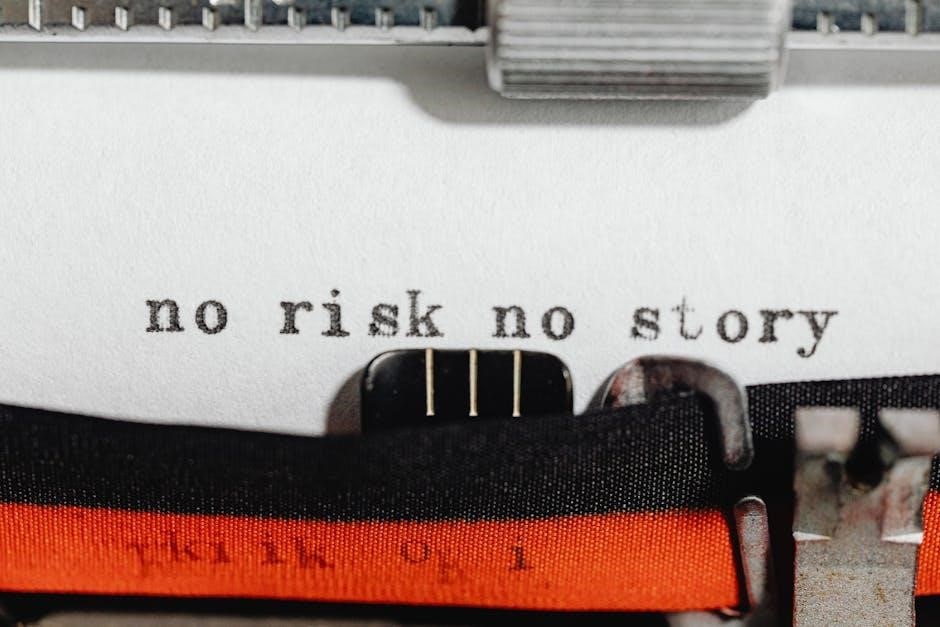
Advanced Configuration Options
The Arris SBG10 offers advanced settings through its web interface, allowing users to customize wireless networks, prioritize traffic, and optimize performance for specific needs and devices.
5.1 Accessing the Web Interface for Custom Settings
To access the Arris SBG10’s web interface, open a web browser and navigate to the default IP address 192.168.0.1. Log in using the admin credentials found in the manual. From here, users can customize settings such as DHCP configurations, port forwarding, and wireless network parameters. The interface also allows for firmware updates and advanced security configurations, ensuring tailored performance for specific networking needs and enhanced control over your internet experience.
5.2 Configuring Wireless Network Settings
Configure your wireless network settings through the Arris SBG10’s web interface. Set a unique SSID and password for enhanced security. Enable WPA2 encryption and select the 5GHz band for better performance. Adjust the channel to minimize interference and optimize coverage. Save changes to apply updates, ensuring a secure and stable wireless connection tailored to your networking needs.

Maintenance and Update Tips
Regularly update your Arris SBG10 firmware for optimal performance. Perform routine maintenance to ensure stability and security. Use the ARRIS SURFboard Manager app to check for updates and manage settings effectively.
6.1 Updating Firmware for Optimal Performance
Updating the firmware of your Arris SBG10 ensures you have the latest features and security patches. To update, access the web interface through a browser, navigate to the advanced settings, and select the firmware update option. The ARRIS SURFboard Manager app also simplifies this process by notifying you of available updates and guiding you through installation. Regular updates maintain performance, stability, and compatibility with your internet service provider.
6.2 Regular Maintenance to Ensure Stability
Regular maintenance is crucial for ensuring the stability of your Arris SBG10. Periodically reset the modem to clear cached data and resolve connectivity issues. Check for loose cables and ensure all connections are secure. Use compressed air to clean vents and prevent overheating. Regularly review and update your Wi-Fi settings to optimize performance. Utilize the ARRIS SURFboard Manager app to monitor system health and receive notifications for firmware updates or potential issues.
Security Features and Best Practices
The Arris SBG10 features built-in security measures like firewall protection and secure login. Enable WPA3 encryption for Wi-Fi networks and regularly update firmware to prevent vulnerabilities. Always use strong, unique passwords and disable remote management to enhance security. Periodically review connected devices and update settings to maintain a secure network environment.
7.1 Built-In Security Measures
The Arris SBG10 incorporates robust security features, including a built-in firewall and secure WPA3 encryption for wireless networks. It supports SPI and NAT firewalls to block unauthorized access. The modem also features secure remote access controls, ensuring only authorized users can modify settings. Additionally, it includes intrusion detection and alert systems to notify users of potential threats. These measures provide a strong foundation for protecting your home or small business network from cyber threats and vulnerabilities.
7.2 Recommended Settings for Enhanced Security
To enhance security on your Arris SBG10, enable WPA3 encryption for wireless networks and regularly update firmware. Change the default admin password and disable WPS for added protection. Use the ARRIS SURFboard Manager app to monitor connected devices and block unauthorized access. Enable HTTPS access for remote management and schedule regular network audits to identify vulnerabilities. These settings help safeguard your network against potential threats and ensure a secure browsing experience for all connected devices.

User Guide and Additional Resources
The Arris SBG10 manual is available as a PDF, offering detailed setup and troubleshooting guides. Additional resources, including FAQs and support, can be found online.
8.1 Navigating the PDF User Manual
The Arris SBG10 user manual is a comprehensive PDF guide designed to help users understand and utilize their modem effectively. The manual is structured into clear sections, including installation, configuration, and troubleshooting. Users can navigate easily using the table of contents, indexes, and hyperlinks. Key features include detailed diagrams, step-by-step instructions, and FAQs. The PDF also supports keyword searches, allowing quick access to specific topics. For optimal navigation, users can bookmark pages or use zoom tools to enhance readability.
8.2 Accessing Online Support and FAQs
For additional assistance, the Arris SBG10 manual directs users to online support resources, including FAQs, troubleshooting guides, and firmware updates. Visit the official Arris website or support portal to access these tools. The FAQs section addresses common issues, while the knowledge base offers in-depth solutions. Users can also engage with community forums to share experiences and receive peer support. Utilize search bars to quickly find relevant information, ensuring efficient problem-solving and optimal device performance.
The Arris SBG10 manual is a comprehensive guide that empowers users to maximize their internet experience. From setup to advanced configurations, it ensures optimal performance and security. By following the manual, users can resolve issues, update firmware, and explore additional resources; The SBG10’s DOCSIS 3.0 technology and Wi-Fi capabilities make it a reliable choice for streaming, gaming, and more. With proper use, this device delivers fast speeds and stable connections, enhancing your online activities for years to come.

Leave a Reply
You must be logged in to post a comment.